contact us
Your feedback is important to us, and we pledge to respond within 24 hours.
-
 Christ Church, Barbados
Christ Church, Barbados
-
 Email: info@kixko.com
Email: info@kixko.com
KIXKO | © 2010-2025, All rights reserved